How to Create a WordPress Theme from an HTML Page?
- WordPress Development
- How to Create a WordPress Theme from an HTML Page?
Why you can trust our content
The tech space is full of hype and difficult terms; we take the reliability standards to new heights. Our blog content is backed by:
Learn more
- Experienced tech professionals, developers, and product engineers
- First-hand data from real projects and in-house case studies
- Verified standards from trusted sources like Statista and BD
Let’s Work Together
For any business, be it local or global, a highly responsive website is essential for business growth and expansion. Many global brands once started from a static HTML page and kept upgrading their platform over time. Considering the latest development trends, converting HTML pages into a fully responsive WordPress theme is a quick and easy process.
It helps improve content management and increases the scalability of your digital platform. A static HTML page can be updated with modern development themes. This step-by-step guide helps you navigate the technical intricacies for a smooth transition.
Skip the code confusion and let our team convert your static HTML into a fully responsive WordPress theme.
Benefits of Converting HTML into a WordPress Theme
If you convert a static HTML site to a “dynamic” site using WordPress, you gain a lot more opportunities for creativity and innovation in designing and styling. Editing and managing a website is an easy task with WordPress because of its effective CMS system.
Unlike other development engines, WordPress is known for its drag-and-drop features, which save time and make developing and programming sites easier. Other notable features include theme design, plugin customization, and a highly scalable and reliable platform.
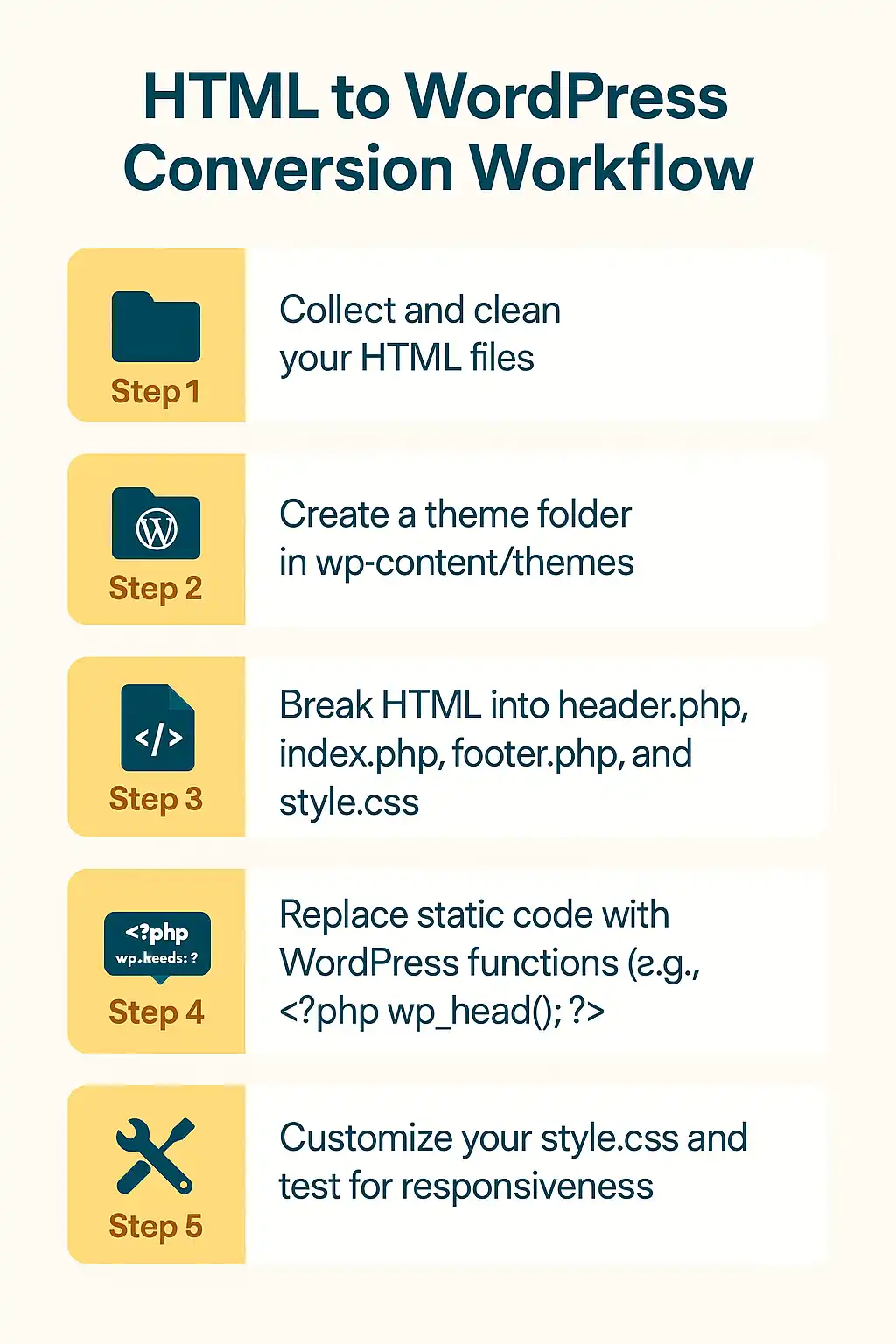
HTML Page to WordPress Theme Conversion
Translating your HTML documents into a WordPress theme is a straightforward process when broken down into manageable steps.
Step 1: Prepare Your HTML Files
Collect and organize all HTML scripts. Make sure your files are clean, well-structured, and follow standard coding practices. This ensures a smoother and more error-free conversion.
Step 2: Create a Theme Folder
Navigate to your WordPress installation directory and open wp-content/themes. Create a new folder here—name it something recognizable like my-custom-theme.
Step 3: Set Up Core Theme Files
Inside your theme folder, include the following essential PHP files:
- index.php: Displays your main content.
- header.php: Holds the top section of your site including the logo and navigation.
- footer.php: Contains the bottom section, such as contact details and copyright.
- style.css: Controls the visual styling of your theme.
Step 4: Insert HTML into PHP Templates
Transfer the relevant portions of your HTML into the corresponding PHP files:
- Header section → header.php
- Footer section → footer.php
- Main content → index.php
This ensures your static HTML is properly structured within WordPress’s templating system.
Step 5: Add WordPress Functionality
To enable dynamic features, integrate essential WordPress functions:
- Use <?php wp_head(); ?> inside header.php
- Use <?php wp_footer(); ?> inside footer.php
These are required for plugins, scripts, and proper WordPress behavior.
Step 6: Customize With CSS and Test Responsiveness
Edit your style.css to reflect your desired theme style—fonts, colors, layout, etc.
Finally, test your theme across multiple devices and browsers to ensure it’s fully responsive and functioning correctly.
HTML to WordPress Conversion Challenges
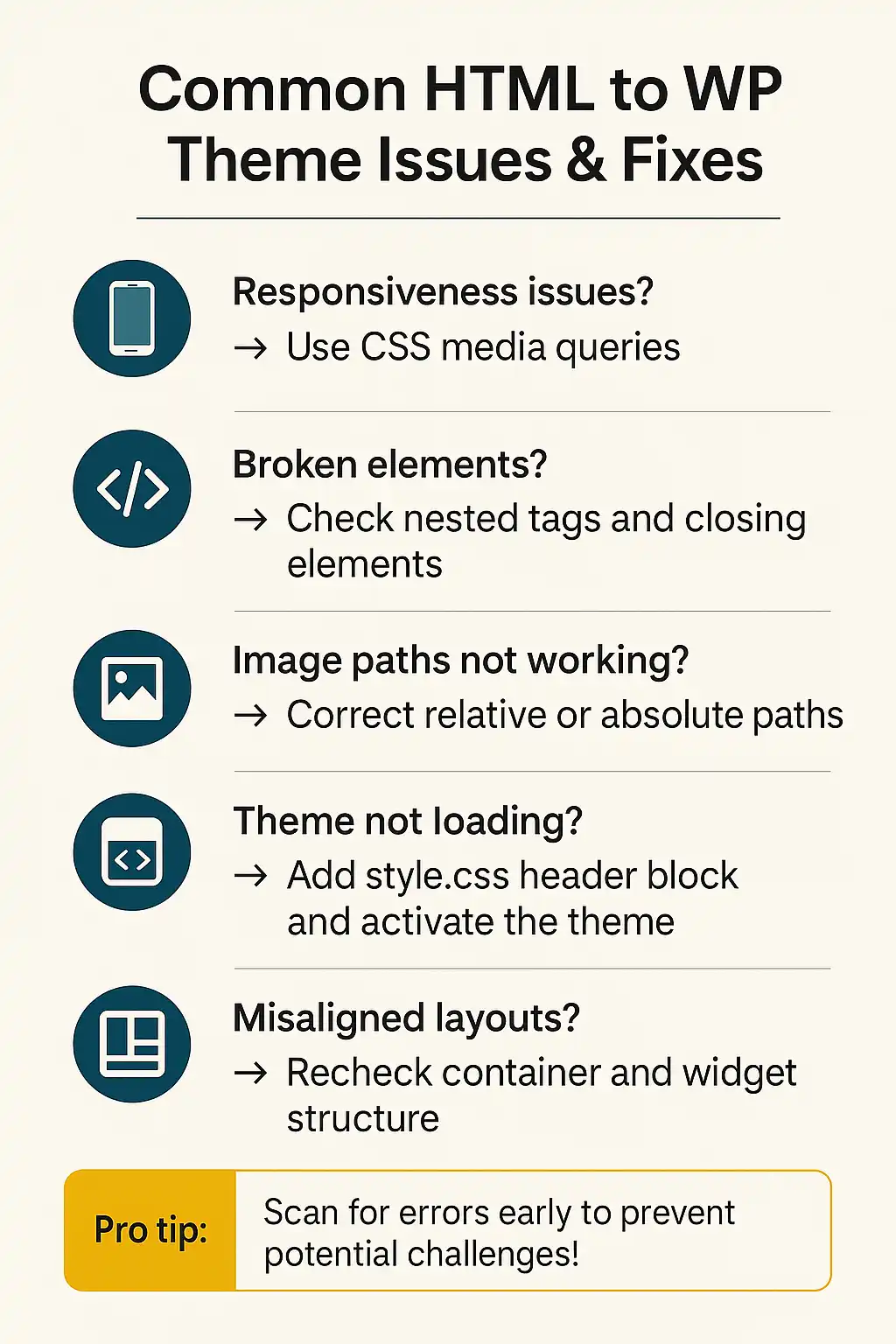
When you plan to convert HTML to WordPress, you may face various challenges.
Website Responsiveness Issues:
Your HTML may not be responsive across different devices. Use CSS media queries in your style.css file to ensure that your theme is responsive to multiple screen widths.
Broken HTML Elements:
HTML elements may break during the conversion process. Check your code to confirm that all tags are properly closed and nested.
Incorrect File Paths:
Double-check the file paths in your HTML and PHP files. Incorrect paths can result in faulty pictures, stylesheets, and scripts.
Ready to Move from HTML to WordPress?
Tips for WordPress Theme Development using HTM
Following best practices can ensure a smooth and effective conversion.
- Clean, modular code: Create tidy, well-commented, and modular code. This makes your theme easy to manage and update.
- WordPress code Standards: Follow WordPress code guidelines for uniformity and compatibility.
- Make sure to give importance to responsive design so that your theme looks good both on a phone and a computer.
- SEO Optimization: Your theme should use appropriate HTML coding and include relevant additional tags so it ranks better on search engines.
- Cross-Browser Testing: It is important to try your theme on different web browsers. For example, on Chrome, Firefox, Safari, and Edge.
How To Import HTML Page Designs into WordPress
Once the HTML file has been brought into a theme, you can import different page designs via the WordPress block editor (Gutenberg) or page builder plugins like Elementor. These tools help recreate the look of the HTML page in the WordPress environment.
Takeaways
The migration of an HTML site to a WordPress theme carries several benefits, such as easier content management, greater customization, and a powerful framework, to name a few. Although some people might find the technical aspects of the process a bit intimidating, the good stuff generally outweighs the bad. For you, if it’s need to have more control over your site, moving to WordPress is undoubtedly a worthwhile transition.
Seek Help from Professionals for WordPress Theme Development
If the technical knowledge required to carry out this process is difficult to acquire and implement, then it is necessary to hire someone who does. At MetaViz, we concentrate exclusively on developing and customizing WordPress themes and migrating content and sites to WordPress. We can help you move your site from HTML to WordPress and guarantee that it is a safe and accurate conversion.
Build Smarter with WordPress!
Let us help you convert your HTML site into a powerful, responsive WordPress theme with ease.
FAQs
Can I copy and paste HTML code into WordPress?
Though you can potentially paste HTML directly into a post or page, this is not suggested when developing a theme. Integrating HTML into WordPress theme files is critical for effective functionality and maintenance.
How Do I Import a Page Design into WordPress?
Import and recreate your HTML-based page layouts using the Gutenberg block editor or page builder plugins.
Key steps for converting a static HTML site to WordPress?
Create a theme folder, separate the HTML into WordPress template files, and implement the suitable WordPress PHP functions.
Do I need to know PHP to make a WordPress theme from HTML?
Basic HTML and CSS are required, however, some PHP expertise is beneficial for dynamic customization.
Share this post on social media:
Zain Ali is a dynamic AI engineer and software development expert known for crafting intelligent, scalable, and future-ready digital solutions. With extensive experience in artificial intelligence, machine learning, and web development, he empowers businesses by building systems that drive performance, automation, and innovation.




