How to Edit FlutterFlow: A Guide for Developers
- UI/UX Design
- How to Edit FlutterFlow: A Guide for Developers
Why you can trust our content
The tech space is full of hype and difficult terms; we take the reliability standards to new heights. Our blog content is backed by:
Learn more
- Experienced tech professionals, developers, and product engineers
- First-hand data from real projects and in-house case studies
- Verified standards from trusted sources like Statista and BD
Let’s Work Together
Editing in FlutterFlow is a game-changer for developers looking to build powerful applications without any complex coding. FlutterFlow’s visual editor allows you to tweak every element of your app effortlessly, from layout design to buttons.
If you’re creating a travel booking app, you want a compelling UI design with smart navigation, dynamic data fetching, and smooth page transitions. Instead of spending hours writing Flutter code, FlutterFlow lets you adjust everything using drag-and-drop configurations.
“Great developers don’t just write code, they design experiences. FlutterFlow empowers you to lead with vision, not just syntax.”
Co-Founder & CTO
FlutterFlow’s intuitive interface makes these tasks straightforward without needing coding expertise. In this article, we’ll discuss how FlutterFlow works and how developers can use it for editing their app.
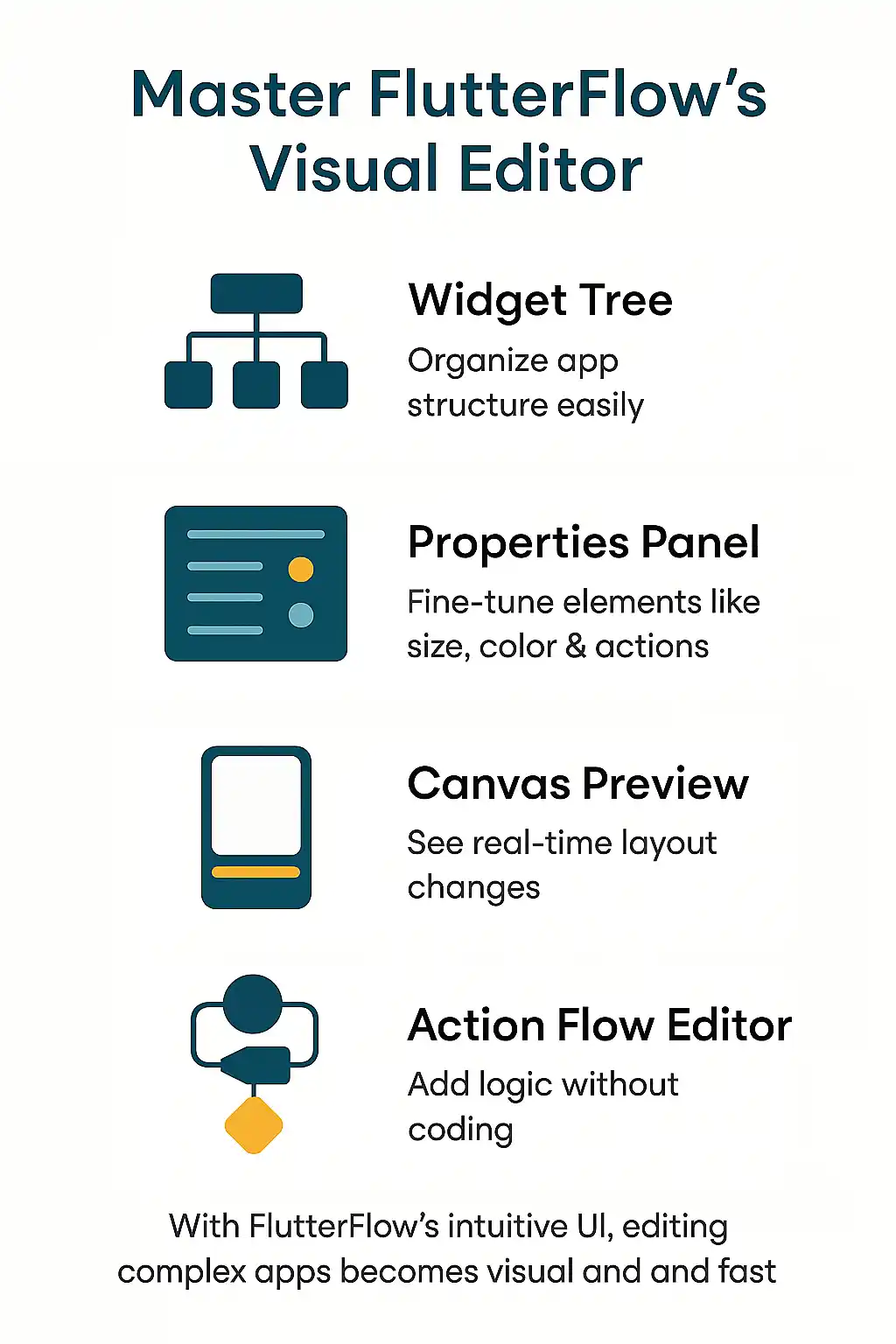
FlutterFlow Overview
It is a low-code platform designed to simplify your app development. You don’t have to manually code everything; FlutterFlow allows you to edit your app’s UI and UX seamlessly in its visual editor. For instance, if you’re designing an e-commerce app, you can easily create product listings and integrate a payment gateway within FlutterFlow. Moreover, you can export your project as Flutter code if you want to customize the design and functions. It also supports features like Firebase integration, REST APIs, authentication, and custom actions that make it suitable for complex applications.
FlutterFlow’s Core Editing Features
Understanding FlutterFlow Interface
The interface is designed for intuitive editing, so you must know about basic editing tools that will save you time.
- Project Dashboard: View and manage your projects.
- Canvas & Widget Tree: Edit your UI and control widget hierarchy.
- Properties Panel: Modify widget-specific settings like size, color, and alignment.
- Action Flow Editor: Set up logic and interactive behaviors for buttons, forms, and other elements.
- Preview & Debug Tools: Test your app’s performance before deployment.
Widget Tree Management
Think of it as a layered hierarchy where each component is nested within another.
- Use Parent-Child Structure: Widgets must be correctly placed inside containers for alignment and responsiveness.
- Group Similar Elements: Keep related widgets under one parent to manage them more easily.
- Use Visibility Toggles: Hide or show elements dynamically based on conditions.
- Reorder Elements Efficiently: Drag elements within the Widget Tree to rearrange your layout quickly.
Build & Edit Flutter Apps Without Code!
Properties Panel
It allows you to fine-tune the widget’s behavior and appearance.
- Size & Alignment: Set pixel-perfect positioning for UI elements.
- Styling & Theming: Apply colors, fonts, borders, and shadows.
- Interactions & Actions: Assign onClick functions, page navigations, and animations.
- Dynamic Data Binding: Connect widgets to external data sources like Firestore or APIs.
Containers and Columns
Properly structuring your layout is crucial for responsive app design. Using containers and columns helps in organizing widgets effectively.
- Use Containers for Grouping: Wrap elements inside containers for easier positioning.
- Leverage Columns & Rows: Align elements vertically or horizontally for better layout control.
- Apply Padding & Margins: Refine spacing between widgets for a clean UI.
Drag-and-Drop vs. Manual Adjustments
While drag-and-drop is convenient, manual adjustments give you precision.
- Drag-and-Drop: Quickly place elements where needed.
- Manual Adjustments: Modify padding, positioning, and alignment for pixel-perfect designs.
- Snap-to-Grid: Align widgets accurately using FlutterFlow’s built-in snapping feature.
Keyboard Shortcuts
Using shortcuts speeds up your editing process. Here are some useful ones:
- Ctrl + Z / Cmd + Z: for undoing changes.
- Ctrl + Shift + Z / Cmd + Shift + Z: for redo changes.
- Arrow Keys: to move widgets.
- Ctrl + Click: to select multiple widgets.
How to Manage Navigation & Transitions
FlutterFlow provides many ways to deal with navigation, including push, pop, and animated transitions that allow developers to create interactive flows.
- Push and Pop Functions: Navigate between pages using push and pop.
- Leverage Named Routes: Identify reusable paths for easy and well-structured navigation.
- Apply Animated Transitions: Enhance your user experience with fade, slide, or custom page transitions.
- Use Bottom Navigation Bars: Provide instant access to different sections of your app.
- Handle Conditional Routing: Redirect users based on authentication status or permissions.
Handling of Data & APIs Efficiently
It guarantees your app performs seamlessly and responds dynamically to user interactions. FlutterFlow makes data handling easy to allow developers to integrate databases, APIs, and real-time updates without extensive coding.
- Connect to Databases: Use Firestore or SQL to store and retrieve data.
- Fetch Data Using REST APIs: Integrate external services for live updates.
- Filter & Sort Data: Organize and display relevant information dynamically.
- Sync with Real-Time Data: Ensure UI updates instantly with backend changes.
Build & Edit Flutter Apps Without Code!
Implementation of Actions & Logic
When you add logic to an app, it will enhance its interactivity and automate workflows. FlutterFlow allows you to set conditions and trigger actions based on user input.
- Define Action Triggers: Assign actions to buttons, gestures, or page loads.
- Create Conditional Logic: Execute different workflows based on user choices.
- Automate Processes: Implement form submissions, authentication flows, and background tasks.
- Debug and Test Actions: Preview interactions to confirm smooth app functionality.
Working with APIs & Webhooks
It enables communication between your app and external services that expand its functionality beyond built-in FlutterFlow features.
- Integrate APIs: Connect to payment gateways, social logins, and other third-party services.
- Use of Webhooks: Automate actions based on external triggers like user sign-ups.
- Secure API Calls: Implement authentication and authorization measures for secure transfer of information.
- Handle API Responses: Parse and display retrieved data within the app UI
Major Issues and How to Fix Them
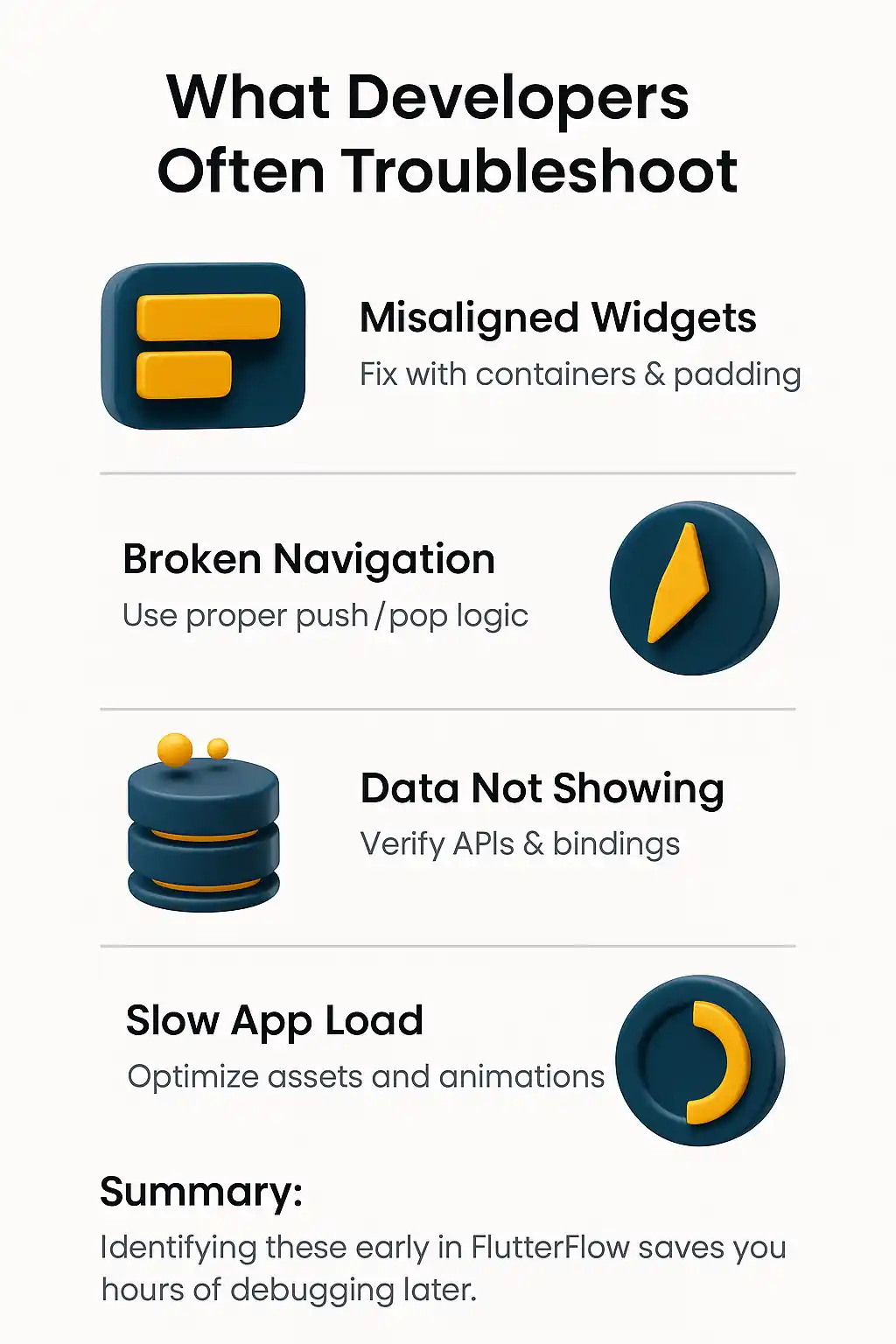
Here are some problems that you may face working with FlutterFlow and how to fix them:
- Widget Misalignment: Make sure all elements are correctly placed inside containers and use margins for spacing.
- Navigation Not Working: Check if the correct page transitions are assigned in the action flow.
- API Data Not Displaying: Verify API keys, endpoint URLs, and data bindings in the properties panel.
- Slow Performance: Optimize image sizes, reduce unnecessary animations, and use lazy loading for data.
- Authentication Failures: Double-check Firebase settings, user permissions, and login workflows.
- UI Not Updating Dynamically: Ensure state management and real-time database connections are enabled.
Guide to Publishing to App Stores
To publish your FlutterFlow app to app stores, you must do some preparation. Here’s what you need to do:
- App Store Guidelines: Make sure your app is compliant with Google Play and Apple App Store policies.
- Bundle & APK: Generate the correct build files for each platform.
- Icons & Screenshots: Prepare high-quality assets for store listing.
- Privacy Policy & Permissions: Include necessary disclosures and request app permissions.
- Testing: Use TestFlight for iOS and internal testing for Android.
- Metadata & Descriptions: Write compelling app descriptions and choose relevant keywords.
- Release & Updates: Monitor user feedback and roll out updates accordingly.
By following these steps, you can smoothly publish your FlutterFlow web app to the app stores and reach your target audience.
Your app’s potential is one smart edit away!
Let’s turn your FlutterFlow project into a high-performance app with expert guidance and clean execution.
FAQs
Can I build a fully functional app in FlutterFlow without writing any code?
Yes. FlutterFlow is a low-code platform that lets you visually design your app, manage logic, and connect to APIs or databases—all without manual coding. You can also export Flutter code for customization if needed.
How do I edit the layout and spacing of widgets in FlutterFlow?
Use the Properties Panel to adjust alignment, padding, margins, and styling. For complex layouts, wrap elements in containers or use Column/Row structures for better control and responsiveness.
What if my widgets are overlapping or not displaying correctly?
This often happens due to incorrect hierarchy or missing constraints. Check your Widget Tree and use alignment tools or container widgets to fix layout issues.
Can I use FlutterFlow to create navigation flows between pages?
Absolutely. You can add push, pop, and conditional navigation via the Action Flow Editor. It also supports animated transitions for a smooth user experience.
Is it possible to connect external APIs or databases in FlutterFlow?
Yes. FlutterFlow allows integration with Firebase, REST APIs, and webhooks. You can connect data, bind it to widgets, and display dynamic content in real-time.
Share this post on social media:
Zain Ali is a dynamic AI engineer and software development expert known for crafting intelligent, scalable, and future-ready digital solutions. With extensive experience in artificial intelligence, machine learning, and web development, he empowers businesses by building systems that drive performance, automation, and innovation.




